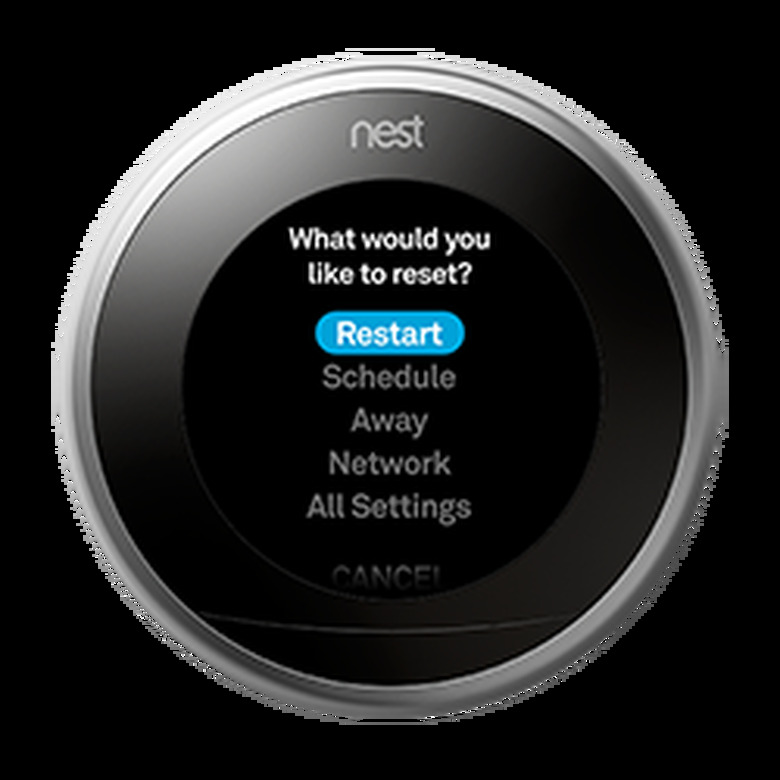How To Reset A Nest Thermostat
Before you jump into the steps of resetting your Nest learning thermostat, determine whether you need to Reset it or simply to Restart it. These are two different functions with very different results. You reset if you want to erase information on your thermostat, and during a reset, you can choose what information gets erased—just specific data or all of the stored information. A restart is just like restarting a computer, phone or tablet; it simply reboots the device without removing any stored information or settings. The same steps for resetting or restarting a Nest device apply to:
- Nest Thermostat E
- 3rd gen Nest Learning Thermostat
- 2nd gen Nest Learning Thermostat
- 1st gen Nest Learning Thermostat
How to Reset a Nest Thermostat
1. Record Your Equipment Settings
Before resetting your Nest thermostat, it's a good idea to write down your equipment settings in case they are erased during the reset.
- Press the Nest ring to open the Quick View menu.
- Turn the ring to select Settings, then click the ring.
- Select Equipment, and click the ring.
- Write down the settings for:
Thermostat wiring Heating equipment type (furnace, heat pump, etc.)
Safety Temperature setting - Select Done, and click the ring.
2. Select a Reset Function
You can select one of four functions to reset on your Nest:
- Schedule: Clears all of your temperature schedule settings, including setpoints that the thermostat learned or that you have added manually. Select this function if you want the thermostat to relearn your schedule from scratch or you want to set all new setpoints manually. If you have a Nest Thermostat E and have AutoAway disabled, you can choose between reverting to a blank schedule or a default schedule (based on the local climate).
- Away: Clears all of the learned settings from the Home Away/Assist function. Select this reset function if you want the thermostat to relearn your daily schedule, which takes a few days.
- Network: Disconnects the thermostat's Wi-Fi connection (disconnects from the Internet) and erases your Wi-Fi password from the thermostat unit. It does not reset the password. To reconnect the thermostat after selecting a Network reset, go to Settings and select the Network menu.
-
All Settings: Clears all learned information and all personal settings you have added manually, reverting to all default settings. Choose this reset function if you want to start over with an entirely new setup process, or if you're moving without taking the thermostat with you, or if you are giving the thermostat to someone else and you want to erase all of your personal information from the thermostat.
Note: Remove the thermostat from your Nest account before selecting All Settings. Do this through the Nest app. Before using the thermostat again, you must add it to your Nest account and set up the thermostat as though you just installed it.
To rest your Nest thermostat:
- Press the Nest ring to open the Quick View menu.
- Turn the ring to select Settings, then click the ring.
- Select Reset, and click the ring.
- Select one of the four reset functions: Schedule, Away, Network or All Settings.
- Click the ring to activate the reset function.
How to Restart a Nest Thermostat
How to Restart a Nest Thermostat
Restarting your Nest often solves the problem if the thermostat is functioning slowly or gets stuck on a menu item. Restarting using the menu will not erase stored information from the Nest.
- Press the Nest ring to open the Quick View menu.
- Turn the ring to select Settings, then click the ring.
- Select Restart, and click the ring.
Tip
If your Nest is frozen and you can't access the Quick Start menu, you can do a hard restart by pressing and holding the ring for 10 seconds (until the screen goes blank) then letting go. Click the ring again to restart the unit. Note: This process is like shutting down a computer by turning it off with the power button, so it's possible that you will lose unsaved data on the thermostat.