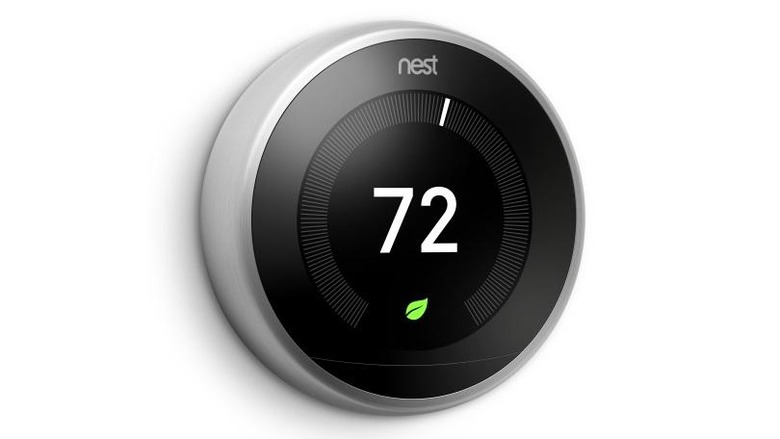How To Operate A Nest Thermostat Through Amazon Alexa
The Nest Learning Thermostat is a prominent member of a new generation of "smart" programmable thermostats connected by Wi-Fi to your smartphone or tablet so it can be monitored and adjusted remotely. Not only is the Nest Learning Thermostat programmable, but, as its name implies, the Nest takes note of the time and temperature of the adjustments you make to the thermostat. A few days after installing a Nest thermostat in your home, it will have learned your preferences and begun executing those adjustments automatically.
Setting Up Your Nest
Setting Up Your Nest
After you have installed your Nest thermostat, download the Nest app to your phone or tablet to register the device, establish yourself as the owner of the Nest, and provide salient information the thermostat needs to function. With the device connected to Wi-Fi and linked to your smart phone or tablet, you'll be able to communicate with your Nest Thermostat from your chair, your car, or your office, making adjustments or checking your home's temperature remotely. At this point, you will still need your phone or tablet to control the Nest thermostat. If you want to be able to command it by voice, you need a voice-interactive control center, such as Amazon's Echo with Alexa. Alexa is not the only voice-responsive smart home control system. In fact Google, which owns Nest, offers its own voice control system—Google Home. That might make the Google System the logical partner for Nest, but Amazon Alexa is so popular and well established that Nest couldn't afford to neglect supporting it.
Introducing Alexa to Nest
Introducing Alexa to Nest
Alexa is the voice interface for Amazon's Echo line of smart home assistants—the Echo, the Echo Dot, the Echo Plus, the Echo Show, and the Echo Spot. All are connected to your Wi-Fi, all are set up using the Alexa app, and all are capable of giving you voice control over your Nest Learning Thermostat.
Alexa's ability to connect an Amazon Echo device with the Nest Thermostat and to assume voice control of the Nest comes from a device-specific application called a Skill. Thousands of these Skills have been developed for Alexa and they are accessible through the Alexa app. To use a particular Skill, you need only to enable it within the app. The Skill for the Nest Thermostat will be located in the Smart Home Skills category.
How to Enable Alexa’s Nest Thermostat Skills
How to Enable Alexa's Nest Thermostat Skills
- Open the Amazon Alexa app on your phone or tablet.
- Tap the menu button in the corner.
- Select "Smart Home" from the Menu list.
- Select "Your Smart Home Skills" at the bottom of the Smart Home screen.
- Select "Enable Smart Home Skills"
- Find "Nest Thermostat" in the Smart Home Skills.
- Enable Nest Thermostat.
- Enter your Nest account information to connect to your account.
- Say, "Alexa, discover my devices." After about 10 seconds of scanning, your Nest Thermostat should appear among the Smart Home Devices in your Alexa app.
When you first set up your Nest Thermostat using the Nest app, you will have been instructed to give your thermostat a name, usually the name of the location where the thermostat is located. It is unnecessary to include "thermostat" in the name and if your home has zone heating with several thermostats, using "thermostat" as part of the device name could confuse Alexa.
What Do You Say to a Thermostat?
What Do You Say to a Thermostat?
The commands that Alexa understands are ample but not unlimited. All of them are preceded by the "wake word" which, by default, is "Alexa." Here are some of the commands you can make to the Nest that Alexa will recognize:
- Alexa, what's the temperature in [thermostat name]?
- Alexa, set the [thermostat name] temperature to ___ degrees.
- Alexa, decrease the [thermostat name] temperature. (Nest will lower the temperature by 2 degrees Fahrenheit).
- Alexa, increase the [thermostat name] temperature. (Nest will raise the temperature by 2 degrees Fahrenheit).
If you only have one Nest Thermostat in your home, it is unnecessary to use the thermostat name in your Alexa commands at all.
Controlling Your Nest Thermostat with IFTTT
Controlling Your Nest Thermostat with IFTTT
There's another way to control your Nest Thermostat using voice commands through Alexa but bypassing the Alexa app. It's called IFTTT, which is an acronym for "If This, Then That." IFTTT is a third-party utility that offers many simple trigger-and-effect commands called "recipes" or "applets" for applications like Alexa. The IFTTT site includes many ready-made recipes you can use, or you can create your own.
To use IFTTT recipes through Alexa, first, visit the IFTTT site at https://IFTTT.com.
- On IFTTT, go to the Amazon Alexa Channel.
- Sign in if you already have an IFTTT account; sign up for one if you don't.
- Connect to the Alexa Channel.
- Sign in to your Amazon account.
- Click OK to give IFTTT permission to connect with your Amazon account.
- You are now able to use Alexa-enabled recipes on IFTTT.
- Browse through the list of recipes. When you find one you like, click on it.
- Click "Turn On" to enable the recipe.
- You may be directed to also give IFTTT permission to connect with the Nest.
Neither Amazon Echo with Alexa nor Nest Learning Thermostat are the only products of their kind in the marketplace, but both are prominent and popular. Both have been through at least a generation of improvements and have achieved an assured sophistication. They are each well supported, and they communicate together naturally and smoothly.